Your SerComm AG Combo VD625 router protects your home network by limiting incoming connections from the internet. Sometimes it is necessary to unblock some of those connections like when you want to create a direct connection for gaming, use a specific application, or set up a new device on your network. This process is called forwarding or opening a port. In your SerComm AG Combo VD625 router you many need to open a port, which means assigning a port number or set of port numbers to a specific IP address. This routes the incoming data to the correct device on your network.
Follow these steps to open a port in your SerComm AG Combo VD625 router:
- Set up a static IP address on the device or computer you are forwarding these ports to.
- Go ahead and log in to your SerComm AG Combo VD625 router.
- Make your way to the Port Mapping section of the SerComm AG Combo VD625 router.
- Click the Controllo Accesso button, which is at the middle of the screen.
- Find the Port Mapping tab located near the top of the screen and click on it.
- Create a Port Mapping entry.
If the process of forwarding ports in your router seems difficult to you, you are not alone! Do not get discouraged. Let us walk you through the steps for opening a port in the SerComm AG Combo VD625 router. Just follow along as we lead you through the process of opening a port in your router.
We think that forwarding a port should be easy. That's why we created Network Utilities. Our software does everything that you need to forward a port.
When you use Network Utilities you get your port forwarded right now!
Setup A Static IP Address
Set up a static IP address in the device that you are forwarding a port to. This is an important step that keeps your ports open even after a reboot, power outage, or another type of device or router disconnect.
-
Recommended - Our free program will setup a static IP address for you.
â Download Network Utilities today!
-
Or follow our Static IP Address guides to setup a static IP address.
After setting up a static ip address on your devices you need to login to your router.
Login To Your SerComm Router
The SerComm AG Combo VD625 router uses a web interface to display router settings. In order to login to the SerComm AG Combo VD625 router you need to use a web browser.
Open your favorite web browser. If you don't have a favorite or are not sure what this means, open up Chrome, Firefox, or Edge. If you are already in a browser window, go ahead and open up a new tab.
We have simplified this step for you with this link: Login to your AG Combo VD625 Router
Find the address bar in your browser window. This is usually found at the top of the page, like in the image below.
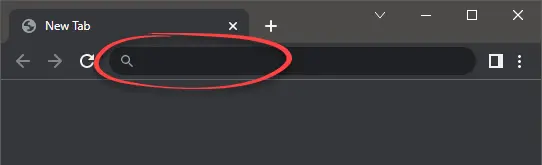
Above is an example of what a web browser address bar looks like. Find the address bar in your web browser and type in your router's IP address.
The SerComm AG Combo VD625 router's default IP address is: 192.168.1.1
After typing your router's IP address into the address bar, make sure to click the enter button on your keyboard. You should see a box similar to the one shown below.
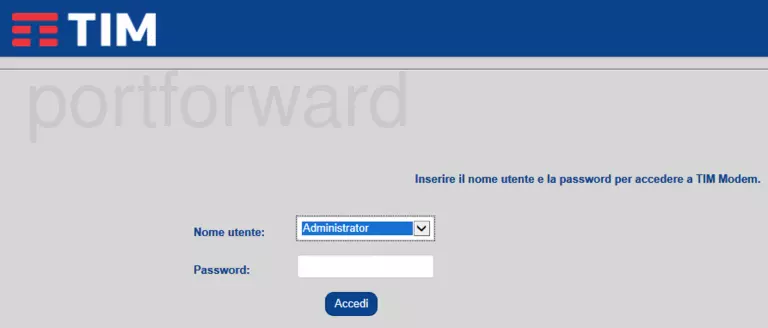
To login, enter the username and password for the SerComm AG Combo VD625s. Important Note: If you have changed them in the past, you need to enter in those values.
- The default SerComm AG Combo VD625 Router Username is: Administrator
- The default SerComm AG Combo VD625 Router Password is: admin
Once you enter your username and password, click the Accedi button.
SerComm Username and Password Trouble
If the username and password that you typed in did not work, check out our Default SerComm Router Passwords page for other ideas about possible passwords.
If, after trying the above list of passwords you still can't log in, you may need to reset your router. Learn how to do that by reading our How to Reset a Router guide. After resetting the SerComm AG Combo VD625 router your username and password are reverted back to factory defaults. Router settings may also change when you reset, so make a note of your current router settings before you reset.
Find the Port Forwarding Section
After a successful login to the SerComm AG Combo VD625 router you should be on the home page of your router. Now you need to find the Port Mapping section.
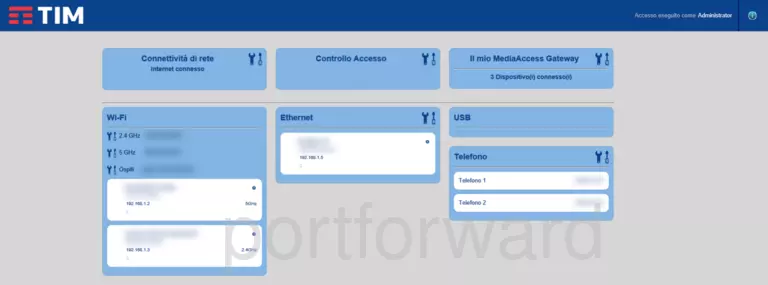
- Find the Controllo Accesso button located near the middle of the screen and click on it.
- Click on the Port Mapping tab at the top of the screen.
You are now on the Port Mapping page.
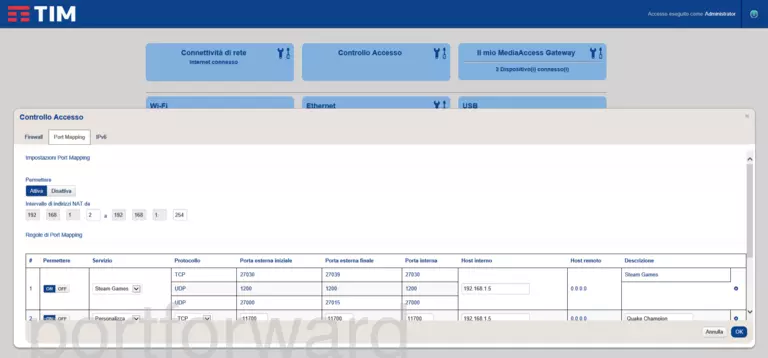
Create A Port Forward
Make sure that you must open a port in your router before doing so since this will allow data to come through the firewall portion of your router to a specific device. It is possible that this could lead to malicious traffic on your network. However, don't let this warning stop you from making this change if you need it because the risk is very low.
Here are the ports to forward for Xbox Live:
- TCP Ports: 3074
- UDP Ports: 3074
If you are looking for the ports for a different application you can find it by either:
- Browsing our List of Games
- Check out our our List of Games by Genre
- See our List of all Applications
Don't forget to sign up for NordVPN's promo deal before it's gone.

You might notice that most of our site doesn't have ads on it. This is because we use partnerships with companies like NordVPN to keep the site running. Thank you for supporting us by using our referral links.
First you'll want to make sure things are enabled. To do that find the Attiva button at the top of the screen and click it.
-
To create an entry, find the Crea nuova regola button located near the bottom of the screen and click it.
-
To enable the entry click the button that says On.
-
Choose Personalizza from the Servizio drop-down box.
-
In the Protocollo dropdown box, select the protocol type of the ports you are forwarding. Choose Both if your router has that option. Otherwise, choose either TCP or UDP as needed. If you need to forward a port for both TCP and UDP and your router does not have the Both option, then you need to create two entries.
-
To forward a single port, enter the port number into the Porta esterna iniziale and the Porta esterna finale boxes. To forward a range of ports, enter the lowest number in the range into the Porta esterna iniziale box. Then enter the highest number in the range into the Porta esterna finale box.
-
Take the same values that you entered into the Porta esterna iniziale box, and enter them into the Porta interna box.
-
In the Host interno box, enter the IP address that you want ports forwarded to. This may be the IP address of your computer or the IP address of another device on your network that you want to forward ports to.
-
Make up a name to put in the Descrizione box. The name does not have any effect on the functionality of the forward; it's simply there so you can know why it was created.
-
When you are completely finished, click the OK button at the bottom of the page to apply these changes.
Test Your Ports To See If They Are Open
Use our Network Utilities software, (which includes a free Open Port Checker tool) to test your network to see if you have forwarded ports in the SerComm AG Combo VD625 router correctly. Open Port Checker is the only online port checking tool that has Guaranteed Results.
Other Guides You May Be Interested In:
- We have software called Network Utilities that do all of this and more.
- Learn more about how to Setup your router.
- A full listing of all our games and applications that require port forwarding.









